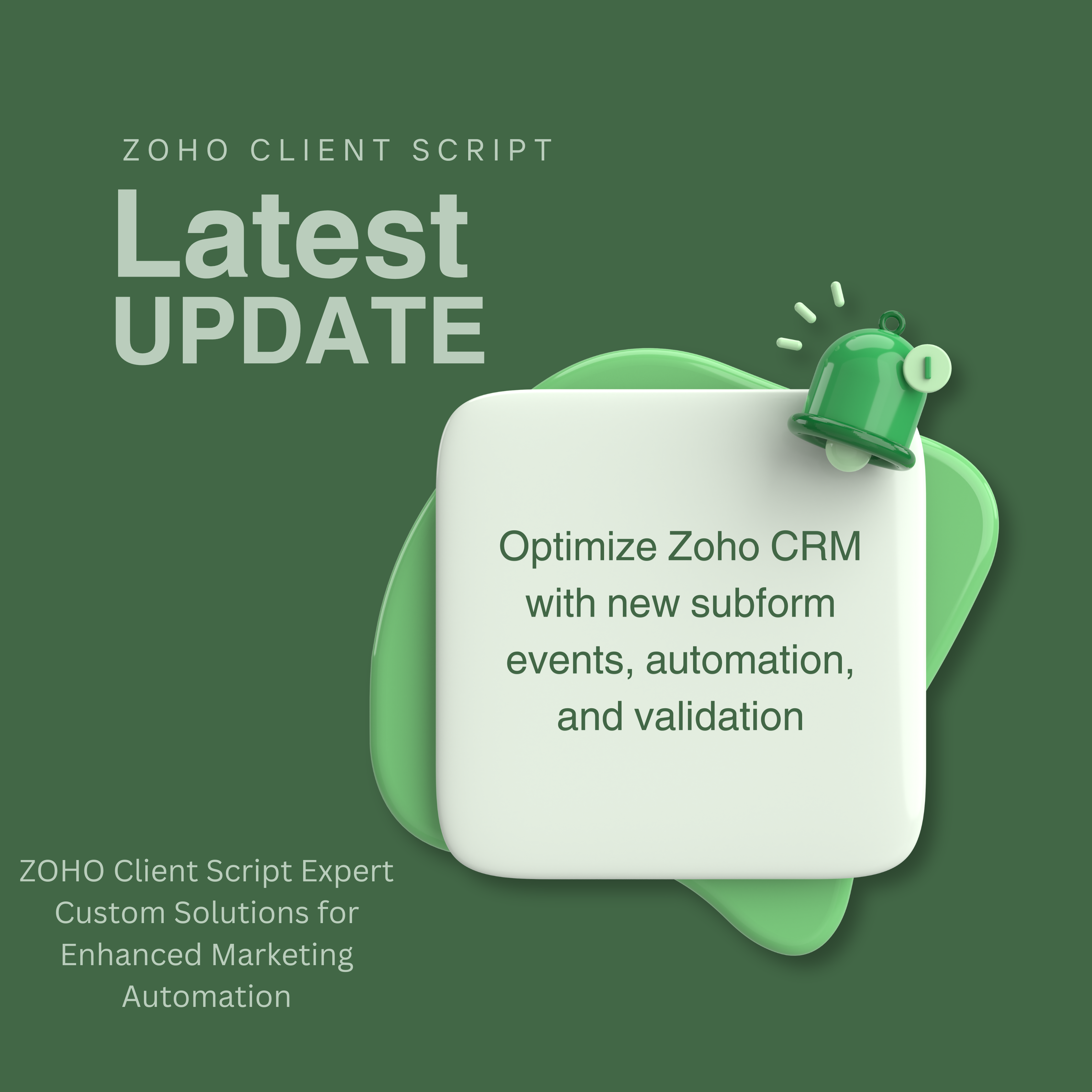
Introduction
ZOHO Client Script Update :-
Zoho CRM continues to revolutionize automation with its latest Client Script Update, introducing powerful Subform Events and Actions. This update enables businesses to streamline workflows, enhance data validation, and automate subform interactions effectively. Whether you’re managing sales pipelines, campaign budgets, or customer data, these new features provide unmatched flexibility and control.
This blog is optimized for long-tail keywords such as “Zoho CRM subform events automation,” “how to use subform actions in Zoho CRM,” and “best practices for Zoho CRM client scripts.” By focusing on these terms, we ensure higher search visibility and relevance for users seeking in-depth insights into Zoho CRM automation.
What Are Subforms in Zoho CRM?
Subforms in Zoho CRM allow users to create structured, detailed records within a module. They are especially useful for managing data related to invoices, quotes, deals, and other customer interactions. With the latest update, Zoho enhances subform functionalities by introducing event-driven automation.
To optimize your CRM for speed and efficiency, it’s crucial to structure subforms properly, avoid redundant data entry, and leverage automation scripts to enhance performance.
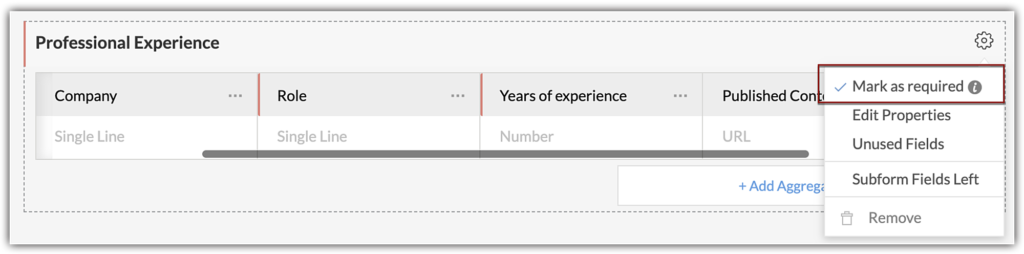
Understanding the New Subform Events in Client Scripts
Zoho’s latest Client Script update brings subform-specific events that trigger automation based on user actions. These events empower businesses with real-time validation, automation, and data manipulation.
Here are the key subform events introduced:
1. on Cell Change
- Triggers when a user updates a cell within a subform.
- Ideal for real-time data validation and calculations.
2. on Row Add
- Activates when a new row is added to a subform.
- Perfect for auto-populating fields based on predefined conditions.
3. on Row Delete
- Executes when a user deletes a row.
- Useful for ensuring data integrity and preventing accidental deletions.
4. before Row Delete
- Runs before a row is deleted, allowing validation before execution.
- Prevents deletion in restricted scenarios.
5. before Row Update (Detail Pages Only)
- Validates data before a row update occurs.
- Ensures only accurate, verified data is stored in the CRM.
Building Authority: Backlinks and Performance Tracking
To establish credibility and improve ranking, consider building high-quality backlinks from reputable sources such as Zoho’s official documentation, CRM industry blogs, and automation forums. Regularly monitoring your website’s performance through Google Search Console will help identify areas for improvement, such as slow-loading pages or ineffective keywords.
Real-World Use Cases of Subform Events
Zoho Client Script Update :-
1. Dynamic Filtering and Error Handling
Scenario: A manufacturing company uses Zoho CRM to manage product quotes. Using on Cell Change, they ensure that product selection in subforms aligns with the chosen category. If a user selects an out-of-stock product, an error message is displayed, and the field resets.
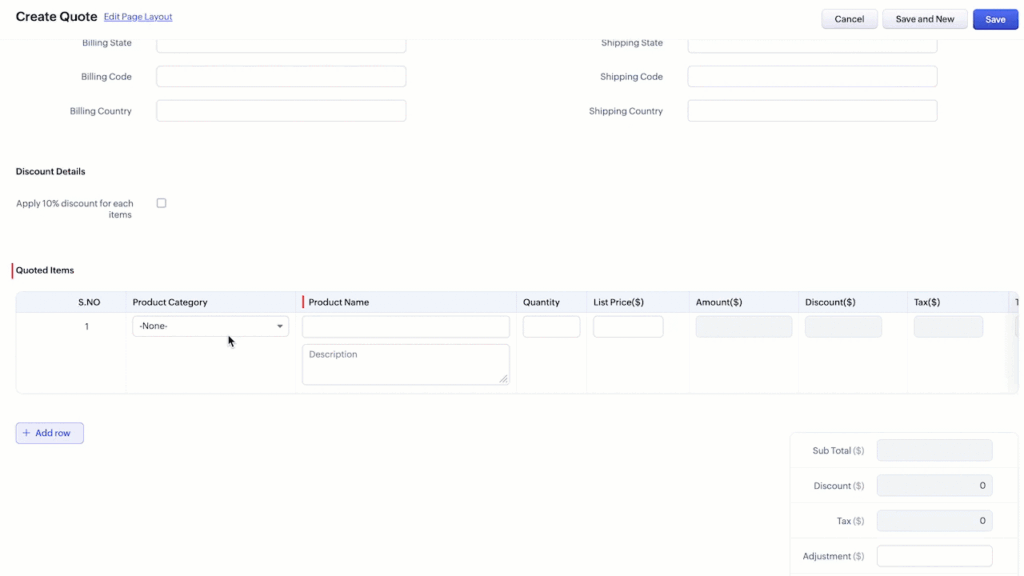
Apply row value based dynamic filters and display error and clear a cell in subform for invalid input
2. Preventing Unauthorized Deletions
Scenario: A sales team wants to protect crucial deal data. With before Row Delete, Zoho CRM restricts subform deletions in specific deal stages like Negotiation, Closed Won, and Closed Lost, ensuring critical information remains intact.
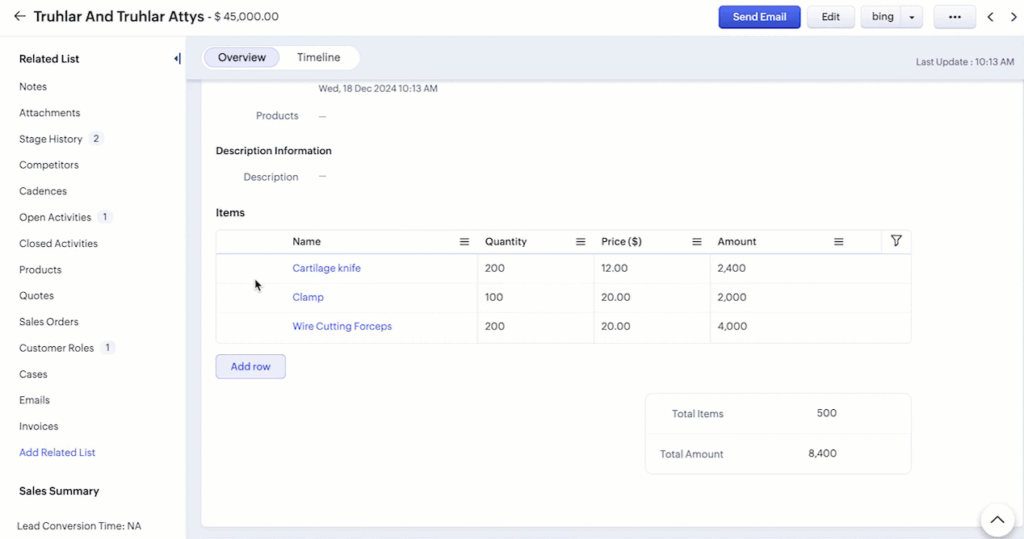
Secure subform rows with before Row Delete
3. Auto-Populating Subform Rows
Scenario: A marketing team tracks campaign budgets in Zoho CRM. With on Row Add, they automatically set default values like “Status = Planning” and “Allocated Budget = $3000” when a new row is added.
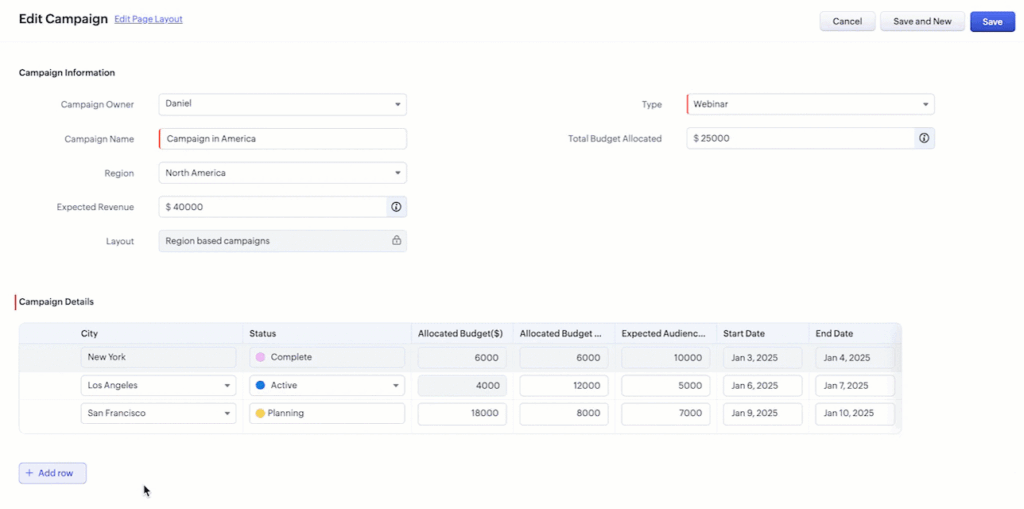
Auto-Fill values for new rows and clear subform based on custom condition
4. Managing Read-Only Fields and Row Locks
Scenario: A campaign subform requires certain fields to be editable only by admins. Using on Load and on Cell Change, Zoho locks rows when the status is marked as “Complete”, preventing unwanted modifications.
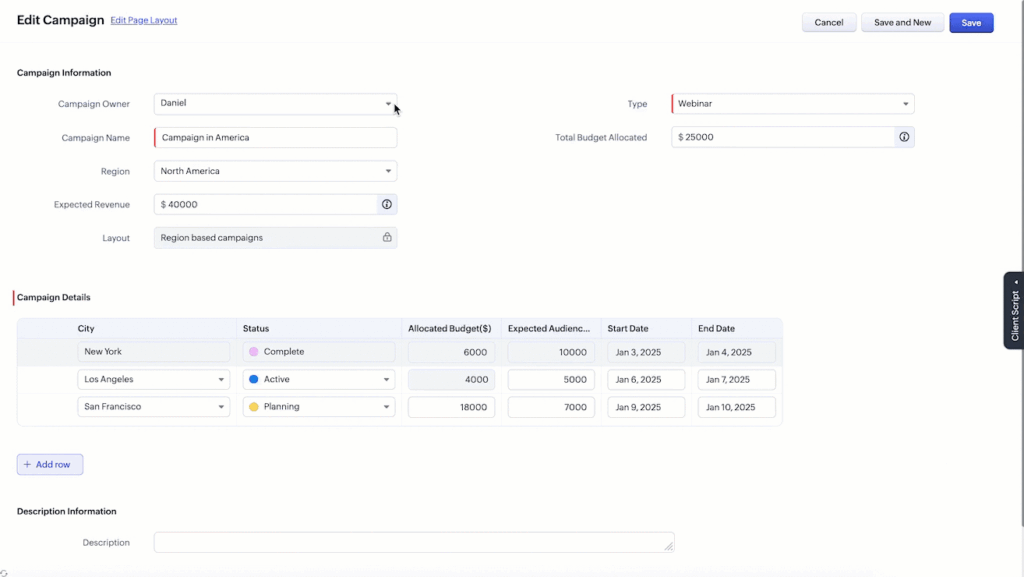
Tailor cell, row and column locks in subforms and manage field visibility with ease.
5. Validating Budget Allocations
Scenario: Finance teams need to ensure that campaign budgets don’t exceed allocated limits. With on Cell Change, Zoho CRM prevents the row from saving if the allocated budget surpasses the predefined threshold.
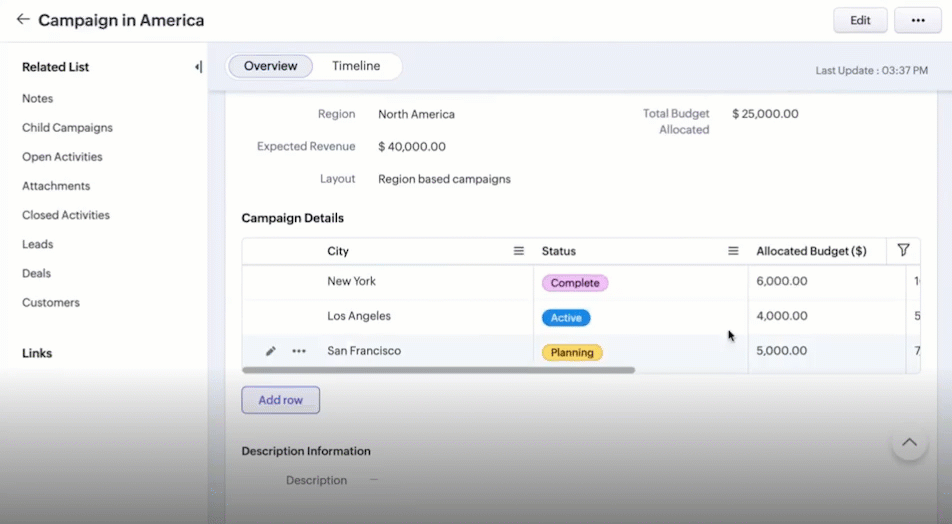
Dynamic data check on subform cell update
Optimizing for Performance and Scalability
To ensure Zoho CRM subform automation runs smoothly, it’s important to:
- Minimize the use of complex scripts that slow down data processing.
- Regularly clean up unnecessary subform entries to improve CRM performance.
- Use Google Search Console insights to monitor user interactions and optimize content.
Conclusion
The Zoho Client Script Update introducing Subform Events and Actions is a game-changer for CRM automation. By leveraging these features, businesses can streamline processes, enhance data integrity, and significantly improve user interactions within Zoho CRM.
To maximize your CRM’s efficiency, focus on long-tail keyword optimization, building backlinks, and tracking performance metrics. With these strategies, your content will rank higher in search results and attract the right audience.
Stay updated with Zoho’s release notes to keep track of future improvements!
FAQs
1. Can I use subform events in Zoho CRM on mobile?
No, currently subform events are not supported on mobile devices.
2. How do I prevent users from deleting rows in a subform?
Use the before Row Delete event to validate conditions and restrict deletion.
3. What happens if I exceed my allocated budget in a subform?
Using onCellChange, you can trigger an error message and prevent the row from saving if the budget exceeds the limit.
4. Can I bulk add rows while using the on Row Add event?
No, on Row Add does not trigger during bulk row addition.
5. Where can I find sample codes for implementing subform events?
Zoho’s official developer documentation provides sample scripts and best practices for implementing subform events.
Ready to Take Your Business to the Next Level?
If you need help setting up custom apps with ZOHO or want expert guidance, get in touch with us today! for info read this article.
📞 Phone: +91 7838402682
📧 Email: team@codroiditlabs.com
🌐 Website: www.codroiditlabs.com
