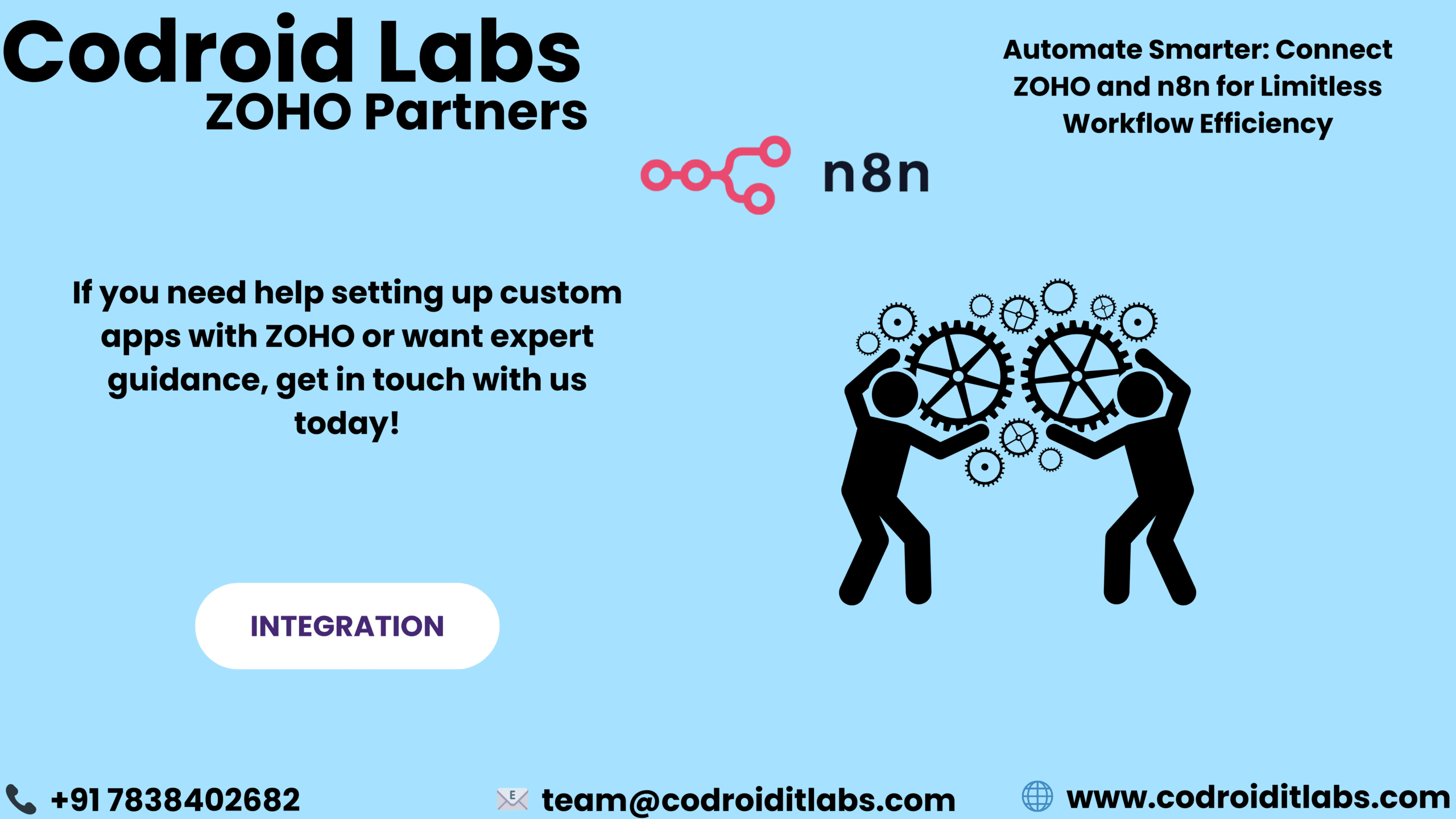
Introduction
Unlocking workflow automation potential, connect ZOHO and n8n to streamline business operations. Automate routine processes across platforms, maximizing efficiency and minimizing mistakes. This comprehensive guide offers step-by-step instructions for integrating ZOHO with n8n, encompassing authentication procedures and the creation of adaptable workflows using the ZOHO CRM node. Designed for operations managers, tech enthusiasts, and developers aiming to optimize CRM functions, this resource equips you with the knowledge required for seamless integration.
What is n8n?
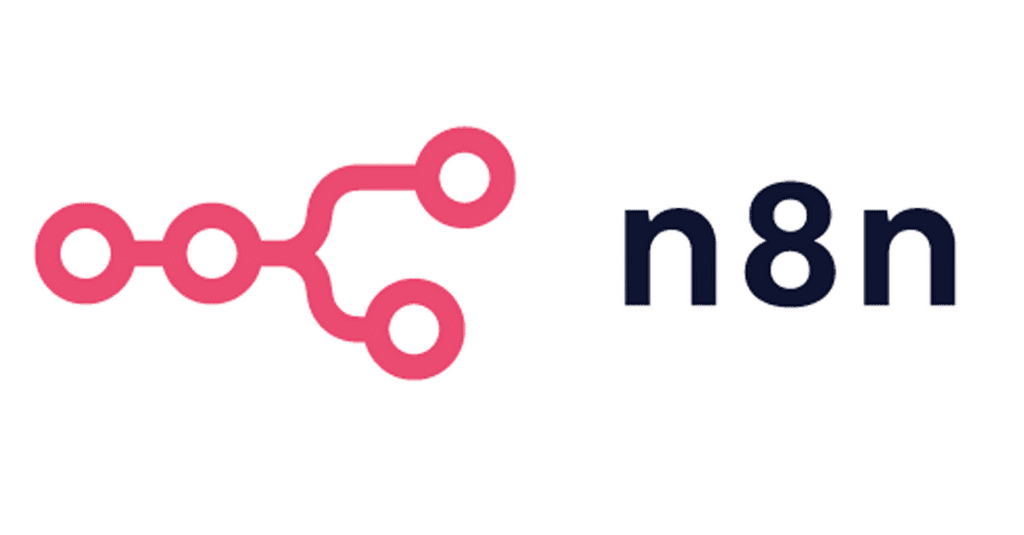
n8n: An Open-Source Workflow Automation Tool
n8n (pronounced “nodemation”) is a powerful, open-source platform for automating workflows. Its node-based visual editor allows you to seamlessly connect various apps and services using robust logic.
Key Features:
- Extensive Integrations: Offers over 350 pre-built integrations.
- Visual Workflow Design: Features a user-friendly, node-based workflow editor.
- Flexible Deployment: Supports both self-hosting and cloud-based deployment.
- Code Customization: Enables the use of JavaScript functions for customized logic.
- Versatile Triggers: Supports both trigger-based and cron-based workflow execution.
Why Use n8n with ZOHO?
Integrating Zoho CRM with n8n creates a powerful platform for streamlining business processes, automating data workflows, and optimizing lead management. This integration translates to reduced manual effort, improved team efficiency, and synchronized data across your connected systems.
Step 1 – ZOHO Credentials
To register your application with Zoho:
- Access the Zoho API Console.
- Create a new client application, specifying the following:
- Client Type: Server-based Applications.
- Authorized Redirect URI:
https://n8n.io/oauth2-credential/callback
- Record the generated Client ID and Client Secret.
Generate Access & Refresh Tokens
- Use Postman or a curl request to initiate the OAuth2 flow:
curl --request POST \
--url 'https://accounts.zoho.com/oauth/v2/token' \
--data 'grant_type=authorization_code&client_id=YOUR_CLIENT_ID&client_secret=YOUR_CLIENT_SECRET&redirect_uri=https://n8n.io/oauth2-credential/callback&code=YOUR_AUTHORIZATION_CODE'- Store the
access_tokenandrefresh_tokensecurely.
These tokens are essential for maintaining an uninterrupted connection between n8n and ZOHO services.
Step 2 – Connect with n8n
- Initiate Credential Creation: Begin by going to the “Credentials” section in n8n and selecting “New Credential.”
- Select Credential Type: From the available options, choose “ZOHO OAuth2 API” as the type of credential you wish to create.
- Enter Required Information: You will need to provide the following details:
- Client ID: Enter the Client ID obtained from your Zoho application.
- Client Secret: Enter the Client Secret obtained from your Zoho application.
- Redirect URL: Ensure this URL matches the authorized redirect URL configured within your Zoho application settings.
- Authenticate with Zoho: Proceed to authenticate your n8n instance with your Zoho account using the provided credentials.
- Verify Connection: After successful authentication, test the connection to confirm that n8n can communicate with Zoho.
- Successful Integration: Upon a successful connection test, your n8n instance is configured and ready to integrate with Zoho services. This setup enables you to establish seamless workflows between your Zoho CRM and various other applications supported by n8n.
Use ZOHO CRM Node
- Integrate Zoho CRM into your workflow by adding a Zoho CRM node.
- Access the n8n Editor user interface.
- In the editor, add a new node and search for the “Zoho CRM” integration.
- Select the desired action from options like:
- “Create” to add new leads or contacts.
- “Get All” to retrieve existing CRM records.
- “Update” to modify existing CRM entries.
- Configure the specific parameters for the node.
- Specify the “Module” you want to interact with, such as “Leads” or “Contacts”.
- Map the required “Fields” by connecting them to dynamic input from previous nodes or by entering static data directly.
- Authenticate the node by selecting the previously created Zoho OAuth2 credential.
Conclusion
Unlocking the potential of Zoho automation becomes effortless by connecting it with n8n. This powerful combination enables streamlined processes like automated lead generation, seamless data synchronization, and comprehensive workflow monitoring. Achieve advanced business automation with ease through a simple setup. Designed for scalability, security, and cost-efficiency, this integration offers significant advantages for businesses of any scale.
Supercharge your operations with the combined power of ZOHO and n8n, gaining a flexible solution for tasks like customer data management, automated email campaigns, and intricate lead-routing systems.
FAQs
1. Is n8n free to use with ZOHO?
Yes, n8n is open-source and free to use. However, ZOHO API usage may be subject to plan limitations.
2. Can I self-host n8n?
Absolutely. n8n can be hosted on any server, including cloud services like AWS, DigitalOcean, or even locally.
3. Does n8n support ZOHO Books or ZOHO Projects?
Currently, n8n offers a ZOHO CRM node. Integration with other ZOHO apps may require custom API nodes.
4. What happens if the ZOHO token expires?
n8n uses refresh tokens to automatically regenerate access tokens. Make sure your credentials are up-to-date.
5. How secure is the integration?
n8n securely stores credentials and allows OAuth2 flows, minimizing exposure risks. Always follow best practices for API security.
Take your business transactions to the next level—Get started with Zoho !
If you need help setting up custom apps with ZOHO or want expert guidance, get in touch with us today! For more info read this .
📞 Phone: +91 7838402682
📧 Email: team@codroiditlabs.com
🌐 Website: www.codroiditlabs.com
