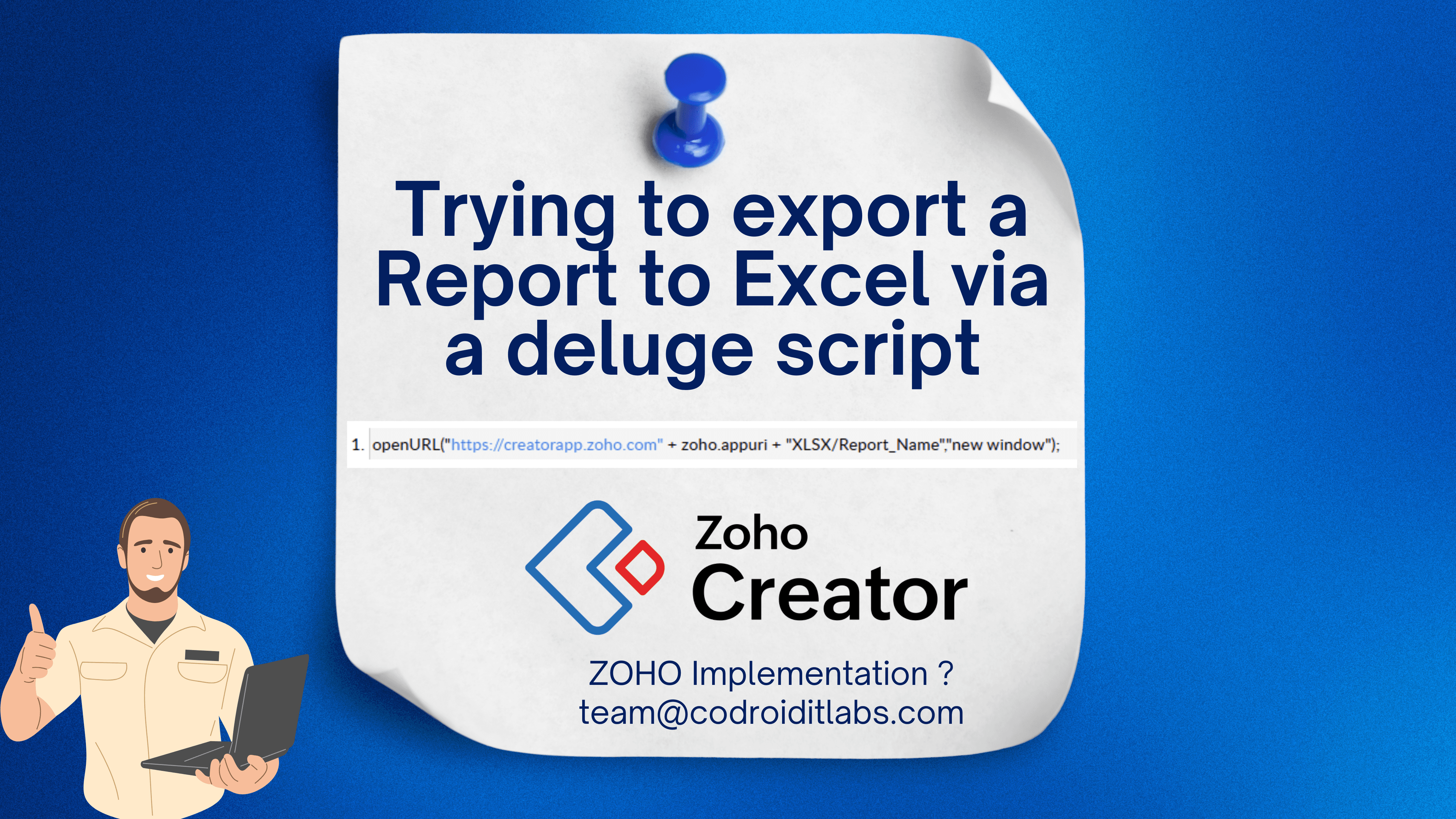
Introduction Deluge Script
In the modern business world, speed and efficiency are key. Automating report generation is a vital component of achieving these goals. Zoho Creator’s Deluge script facilitates effortless report exports to Excel, enabling superior data handling and in-depth analysis. Continue reading to learn how you can automate Excel report exports with Deluge scripting and dramatically increase your workflow’s effectiveness.
To maintain productivity in today’s dynamic business landscape, automating report creation is crucial, and Zoho Creator’s Deluge scripting empowers users to seamlessly export reports to Excel for streamlined data management and analysis. This blog will detail how to leverage Deluge scripting to automate Excel report exports, thereby accelerating workflow efficiency.
Understanding Deluge Script in Zoho Creator
Deluge, a scripting language designed for Zoho Creator and formally known as Data Enriched Language for the Universal Grid Environment, empowers businesses to automate processes, improve data handling, and optimize workflows. Through the use of Deluge scripts, organizations can:
- Automate report generation
- Export data to Excel without manual intervention
- Schedule reports to be sent via email
Step-by-Step Guide to Export Reports to Excel via Deluge
Step 1: Setting Up Your Zoho Creator Application
Before exporting, ensure you have:
- A Zoho Creator account
- A report with structured data
- Access permissions for exporting data
Step 2: Writing a Deluge Script for Exporting Excel Reports
Use the following Deluge script to generate and export an Excel report:
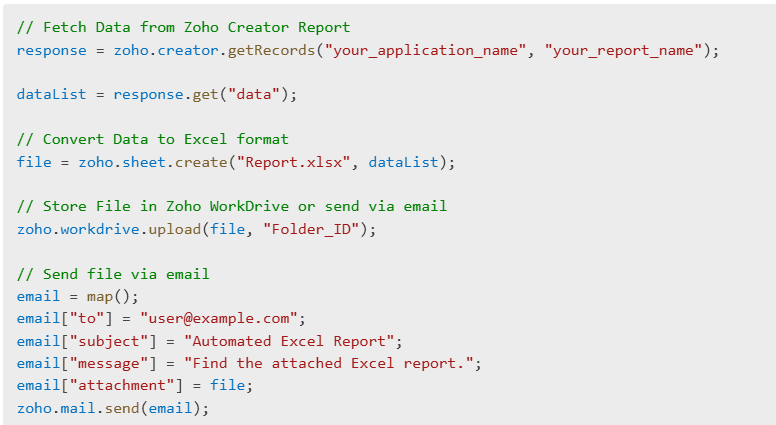
Step 3: Automating Report Export with Scheduled Scripts
To schedule report exports automatically:
- Go to Zoho Creator -> Workflow -> Schedules
- Set up a Time-based Action
- Choose “Execute Script” and add the above Deluge script
- Schedule daily, weekly, or monthly exports
Best Practices for Deluge Script Optimization
Follow these best practices to guarantee smooth report exports: optimize data retrieval with efficient queries, handle large datasets adeptly, ensure secure storage of exported files within Zoho WorkDrive or Google Drive, and establish error logging for prompt issue resolution.
To facilitate trouble-free report exports, it’s crucial to: use carefully optimized queries to retrieve only the data needed for the report; process large datasets in an efficient manner; store exported files securely, leveraging Zoho WorkDrive or Google Drive for protection; and implement robust error logging to quickly identify and resolve any export failures.
Conclusion
Streamline your business with Deluge scripting, making Excel report exports a breeze. Automated data management saves companies valuable time, minimizes mistakes, and boosts overall productivity. Begin incorporating Deluge into your Zoho Creator setups now for effortless report automation.
Simplify Excel report generation with Deluge scripting for increased business efficiency. Automate data handling to eliminate errors and free up valuable time for your company, leading to greater productivity. Integrate Deluge into your Zoho Creator workflows today and unlock the power of automated reporting.
FAQs
- How do I schedule an automatic Excel report export in Deluge?
Use Zoho Creator’s workflow automation to execute the script at regular intervals. - Can I export reports to Google Sheets using Deluge?
Yes, you can modify the script to send data to Google Sheets instead of Excel. - What is the best way to optimize Deluge scripts for large datasets?
Use efficient queries, pagination, and break large data into smaller exports. - How do I troubleshoot errors in Deluge script while exporting reports?
Enable error logging and check API responses for debugging. - Is it possible to format Excel reports using Deluge?
While Deluge primarily handles data export, you can use Zoho Sheet APIs for formatting.
Take your business transactions to the next level—Get started with Zoho !
If you need help setting up custom apps with ZOHO or want expert guidance, get in touch with us today! For more info read this .
📞 Phone: +91 7838402682
📧 Email: team@codroiditlabs.com
🌐 Website: www.codroiditlabs.com
