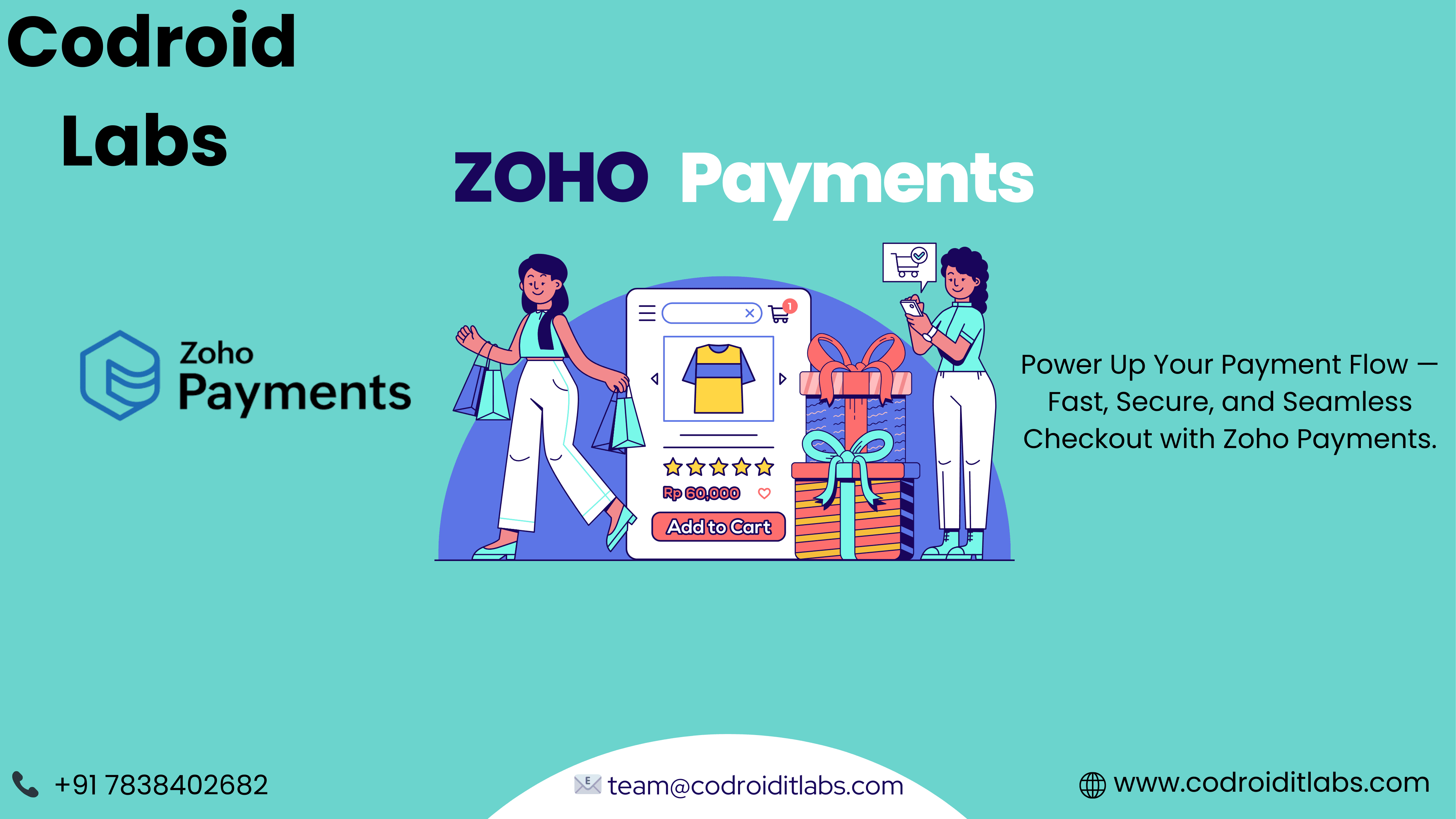
Need a simple yet robust way to integrate payment collection into your web app or site? Zoho Payments delivers a seamless solution requiring minimal coding, offering maximum flexibility, and ensuring a frictionless user experience.
This comprehensive guide provides a simple, 6-step process for integrating Zoho Payments’ Checkout Widget into your application. Regardless of whether you’re developing an e-commerce platform, a SaaS application, or a service-oriented business, this guide will empower you to expertly implement payment functionality.
Why Choose Zoho Payments?
Before providing a step-by-step guide, let’s highlight the key advantages of choosing Zoho Payments: It offers a secure and PCI-compliant gateway, accommodates various currencies and payment options, provides a fully customizable widget for a seamless checkout, and integrates effortlessly with Zoho CRM, Zoho Subscriptions, and other Zoho applications. Now, we will proceed with a detailed walkthrough of the integration process.
Step 1: Add Zoho Payments Script to Your Webpage
To get started, include Zoho Payments’ Checkout Widget script in your HTML. This script allows your app to communicate with Zoho’s payment gateway.
<script src="https://payments.zoho.in/widgets/zp-widget.min.js"></script>
Add this script before the closing </body> tag on any page where you want to show the widget.
Step 2: Instance Creation
After loading the script, you need to create an instance of the widget. This object lets you configure and control how the widget behaves.
javascriptCopyEditconst widget = new ZP.Widgets({
widgetId: 'YOUR_WIDGET_ID',
options: {
environment: 'production', // or 'sandbox'
currency: 'INR',
}
});
Replace 'YOUR_WIDGET_ID' with your actual widget ID from the Zoho Payments dashboard.
Step 3: Initiate Payment
Once the instance is ready, trigger the widget to initiate the payment.
javascriptCopyEditwidget.open({
amount: 500, // Amount in minor units (e.g., 500 = ₹5.00)
name: 'Customer Name',
email: 'customer@example.com',
phone: '9876543210',
});
You can call this function on a button click or any other event in your application.
Step 4: Handle Widget Response
Zoho Payments returns a response once the user completes the transaction. You can catch the response using an event listener.
javascriptCopyEditwidget.on('payment.success', function(response) {
console.log('Payment Successful:', response);
// Call your backend to update order status
});
widget.on('payment.failure', function(error) {
console.error('Payment Failed:', error);
// Show error message to the user
});
Handling these responses properly helps maintain user trust and a smooth experience.
Step 5: Test in Sandbox Mode
Before going live, test the entire flow using Zoho’s Sandbox Environment.
- Login to Zoho Payments Sandbox
- Generate test widget credentials
- Switch
environmentto'sandbox'in the instance config
This ensures everything works before you collect real payments.
Step 6: Go Live and Monitor Transactions
After testing, flip the switch to production, and start accepting real payments.
- Use your live widget ID and API keys
- Monitor transactions directly from your Zoho Payments Dashboard
- Integrate with Zoho CRM or Books for automatic reconciliation and follow-ups
Conclusion
Integrating Zoho Payments’ Checkout Widget is one of the easiest and most effective ways to accept payments through your website or application. In just 6 simple steps, you can set up a secure, user-friendly, and customizable payment gateway—no complicated backend required.
Whether you’re a developer, a business owner, or part of a growing team, Zoho Payments helps you:
- Save development time
- Maintain security compliance
- Deliver a smooth customer experience
Now that you know how to integrate the widget and handle responses, you’re fully equipped to start collecting payments with confidence.
Ready to make your payment process smarter? Start integrating Zoho Payments today!
❓Frequently Asked Questions (FAQ)
1. Is Zoho Payments free to use?
Zoho Payments is free to integrate, but standard payment gateway transaction charges may apply depending on your chosen payment processor (e.g., Razorpay, Paytm, etc.). Always check the latest fees on the Zoho Payments pricing page.
2. Can I test Zoho Payments before going live?
Yes! Zoho provides a Sandbox environment where you can test the complete payment flow without processing real transactions.
3. Which payment methods are supported by Zoho Payments?
Zoho Payments supports a wide range of methods including credit/debit cards, UPI, net banking, and wallets, depending on your integrated payment provider.
4. Do I need coding skills to use the widget?
Basic HTML and JavaScript knowledge is helpful. If you’re not a developer, you can still use the widget by copying and pasting the script and configurations provided in this guide.
5. Can Zoho Payments be integrated with other Zoho apps?
Yes! Zoho Payments seamlessly integrates with Zoho CRM, Zoho Subscriptions, Zoho Books, and Zoho Creator for automated invoicing, lead tracking, and subscription billing.
Take your business transactions to the next level—Get started with Zoho !
If you need help setting up custom apps with ZOHO or want expert guidance, get in touch with us today! For more info read this .
📞 Phone: +91 7838402682
📧 Email: team@codroiditlabs.com
🌐 Website: www.codroiditlabs.com
