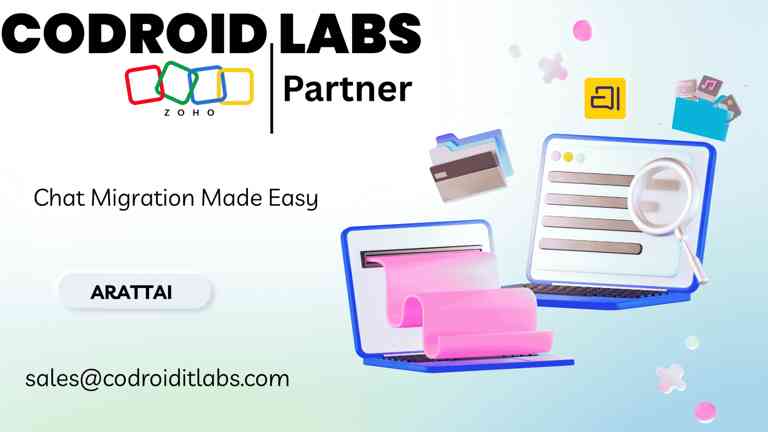
Changing to a new messaging app often comes with the worry of losing old chats—but Arattai removes that problem. This Indian-made app offers an easy way to bring your WhatsApp chat history with you. Whether you’re switching for better privacy, improved performance, or a local experience, Arattai helps you keep your messages and shared files safe and accessible.
Importing your old chats allows you to continue your conversations smoothly—without losing any media, documents, or messages that matter. For professionals and individuals who depend on chat records, maintaining this history is extremely valuable.
What Data Can You Bring from WhatsApp to Arattai?
Supported Chat Types:
- Personal one-to-one messages
- Group discussions
Included Message Formats:
- Text messages
- Photos and videos
- Files and documents
- Voice recordings
Key Things to Remember:
- Each chat must be exported from WhatsApp separately.
- The person or group must already exist in your Arattai contact list.
- Reactions, pinned messages, and WhatsApp status updates cannot be transferred.
How to Import WhatsApp Chats into Arattai
Step 1: Export the Chat from WhatsApp
- Open WhatsApp and choose the chat (individual or group) you want to move.
- Tap the three-dot menu, select More, then choose Export Chat.
- Decide whether you want to include media files.
- Save the exported file (in
.txtformat) and any attached media folder to your phone.
Step 2: Install and Set Up Arattai
- Download Arattai from the Play Store or App Store.
- Open the app, verify your phone number, and create your profile.
Step 3: Start the Import Process
- In Arattai, go to Settings or the Chats section.
- Tap Import from WhatsApp to begin.
Step 4: Select the Exported Chat File
- Locate the folder where you saved your exported WhatsApp chat.
- Choose the
.txtfile and add the media folder if available.
Step 5: Confirm and Finish
- Arattai will process and restore your messages.
- Once complete, the chats and media will appear under the respective contact or group in Arattai.
- Review the imported content and continue chatting instantly.
Advantages of Using Arattai’s Chat Import Feature
- Local Transfer: Everything happens on your device—no need for cloud backups or external tools.
- Use on Multiple Devices: Once imported, chats can be accessed across all supported Arattai platforms like phones, desktops, and TVs.
- Preserves Chat Flow: Your messages, dates, and media remain organized just like before.
- Made for India: Arattai is built with Indian users in mind—offering privacy, simplicity, and local language support.
Frequently Asked Questions
- Can I move group chats with photos and videos?
Yes. As long as the group exists on Arattai and the export includes media, your group chats will transfer successfully.
- Are message timestamps retained?
Absolutely. The export process keeps all timestamps intact, and Arattai restores them accurately.
- Do I need the internet to import chats?
You only need internet access to install Arattai and verify your number. The actual import happens locally and doesn’t require a live connection.
- What if my contact isn’t using Arattai yet?
To complete the import correctly, the chat’s recipient or group should already exist on Arattai. Invite them to join before importing.
- Can I import more than one chat at a time?
Not at the moment. Each conversation must be exported and imported separately to ensure that messages and media stay properly linked.
Final Thoughts: Keep Your Chats Moving with You
Switching to Arattai doesn’t mean starting over. With its easy WhatsApp chat import feature, you can bring your entire conversation history—personal or professional—without worrying about data loss.
Ready to Get Started on Zoho?
Let’s build your business the smart way — with Zoho and Codroid Labs by your side.
📅 Book your free consultation now
