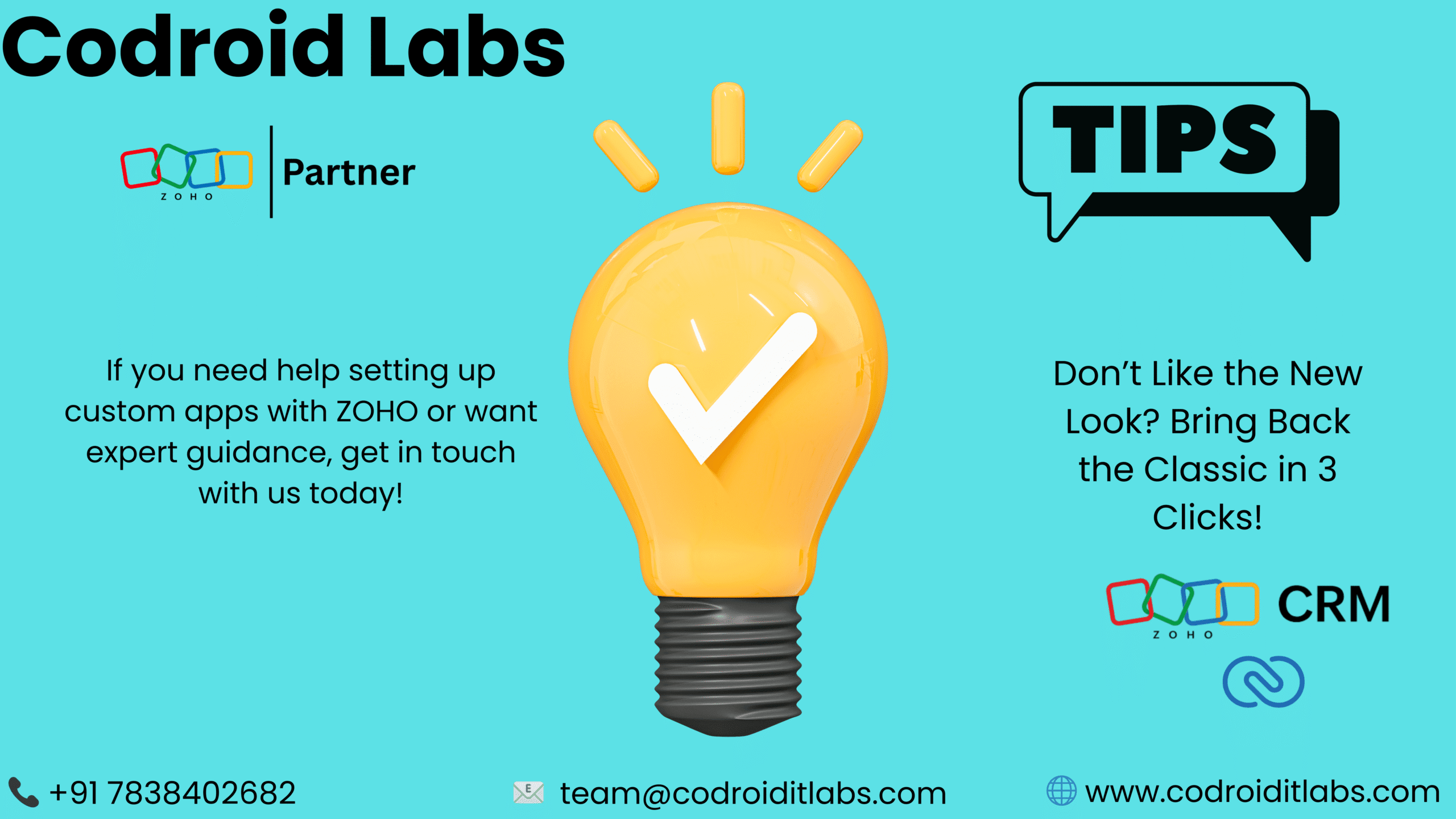
Introduction
Zoho has introduced its new “Everyone UI,” a modern interface aimed at improving user experience for all teams. This update features enhanced navigation, a cleaner design, and a consistent look across the platform. Recognizing that change can be challenging, we want to help you navigate this new environment.
What’s New in the Everyone UI?
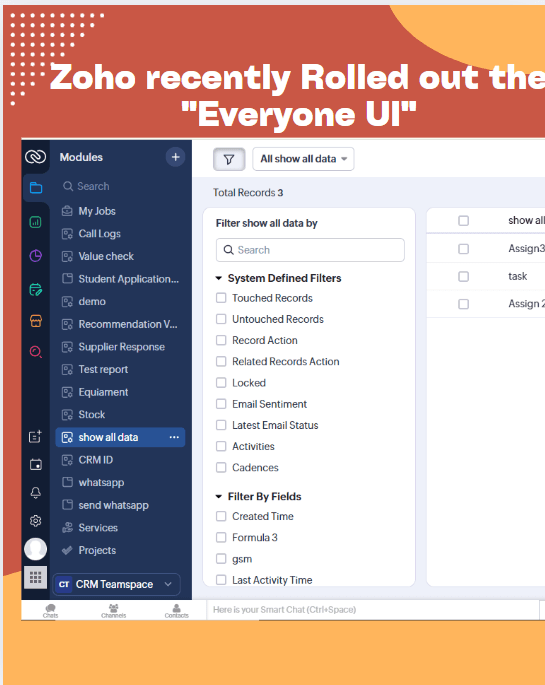
Unified Sidebar Navigation:
The redesigned left sidebar navigation offers a more compact and module-based organization, simplifying the process of finding essential tools like My Jobs, Call Logs, Equipment, and custom modules.
Advanced Filters:
Advanced Filters provide an intuitive way to find and segment records. You can utilize system-defined filters like Touched/Untouched Records and Email Sentiment, or create custom filters based on fields like Created Time and your own Custom Fields. This streamlined filtering process significantly speeds up your searches.
Consistent Layout:
A design that is both clean and responsive ensures a consistent experience for all users, regardless of the department they belong to, including sales, marketing, or support.]
Quick Access Options:
Enhanced Quick Access Options: With streamlined “Show all data” dropdowns and multi-record actions, teams can now work more efficiently.
Missing the Good Ol’ Classic Layout? Don’t Worry – I’ve Got You Covered!
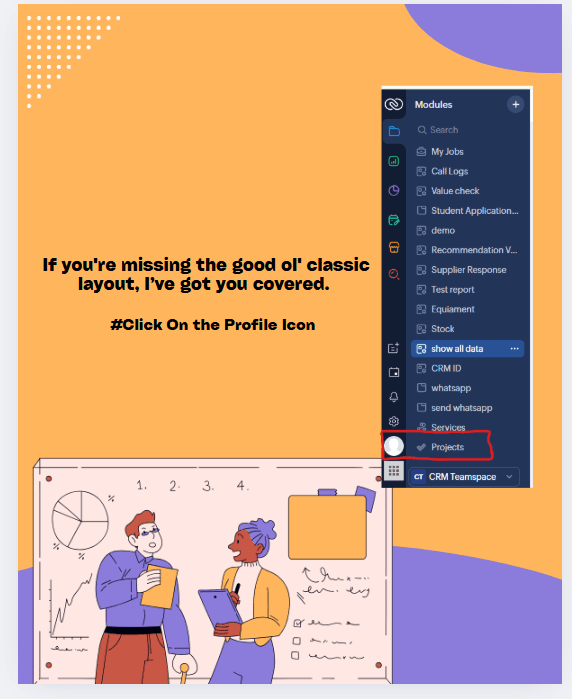
If the newly introduced Everyone UI feels unfamiliar or you’re someone who prefers the traditional layout, there’s a quick way to switch back.
Here’s how to revert to the Classic View:
Click the Profile Icon in the lower-left corner of your Zoho CRM sidebar (highlighted in the red circle). This action will display a menu containing layout or UI settings, where you can revert to the classic version, provided your organization permits it.
Why This Matters:
- Some users are more comfortable with the classic navigation and module arrangement.
- Switching back can help teams maintain productivity during the transition phase.
- It’s all about user preference and flexibility, and Zoho gets that.
Click “Switch to Old Version”
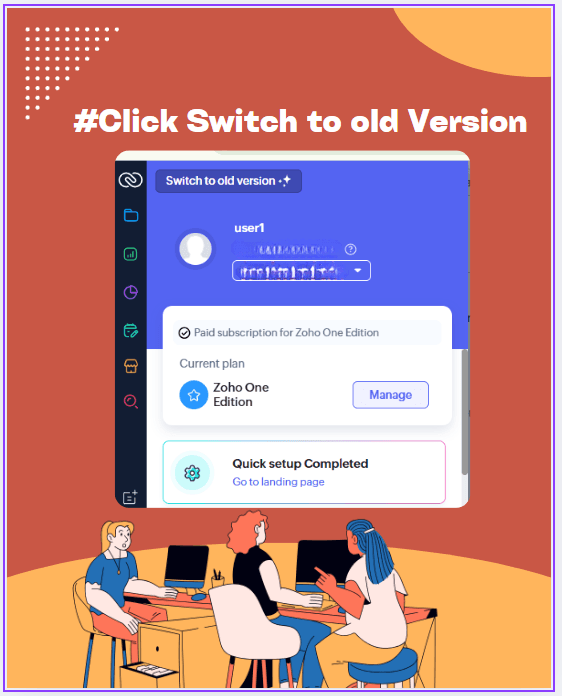
On your account overview screen, located at the top, you’ll find the “Switch to old version” button. This screen appears after clicking your profile icon (as shown in the previous slide).
Click it — and you’re back to the classic interface!
Quick Visual Tour: This section displays your user profile and subscription information, including your Zoho One Edition. Also included are your setup status and handy shortcuts like “Go to landing page.” The user interface is designed for clarity, showing only what’s necessary, with the toggle button providing easy access to the older layout.
Take your business transactions to the next level—Get started with Zoho !
If you need help setting up custom apps with ZOHO or want expert guidance, get in touch with us today! For more info read this .
